Are you looking for Windows Update in Windows 10?
It is no longer accessible via the Control Panel.
We will show you how to access Windows Update in Windows 10 in this post.
Ways to Access Windows Update
Method 1:
Click on the Start Button.
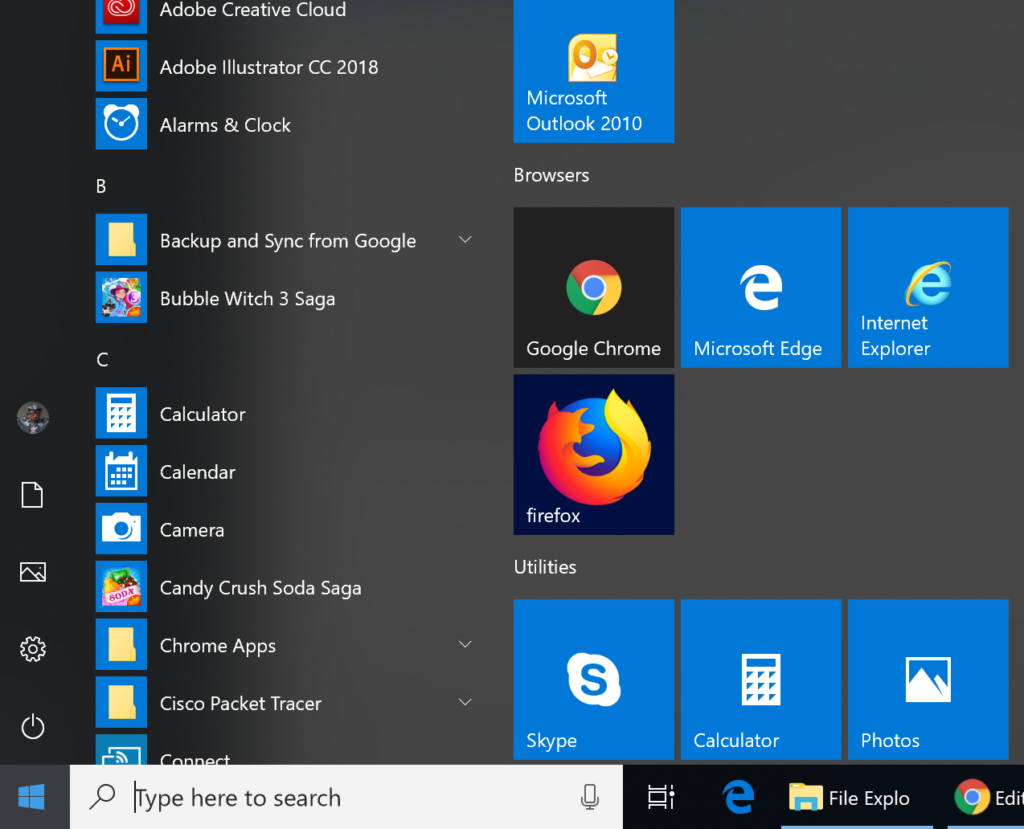
Click on the Gear button which is the Settings button.
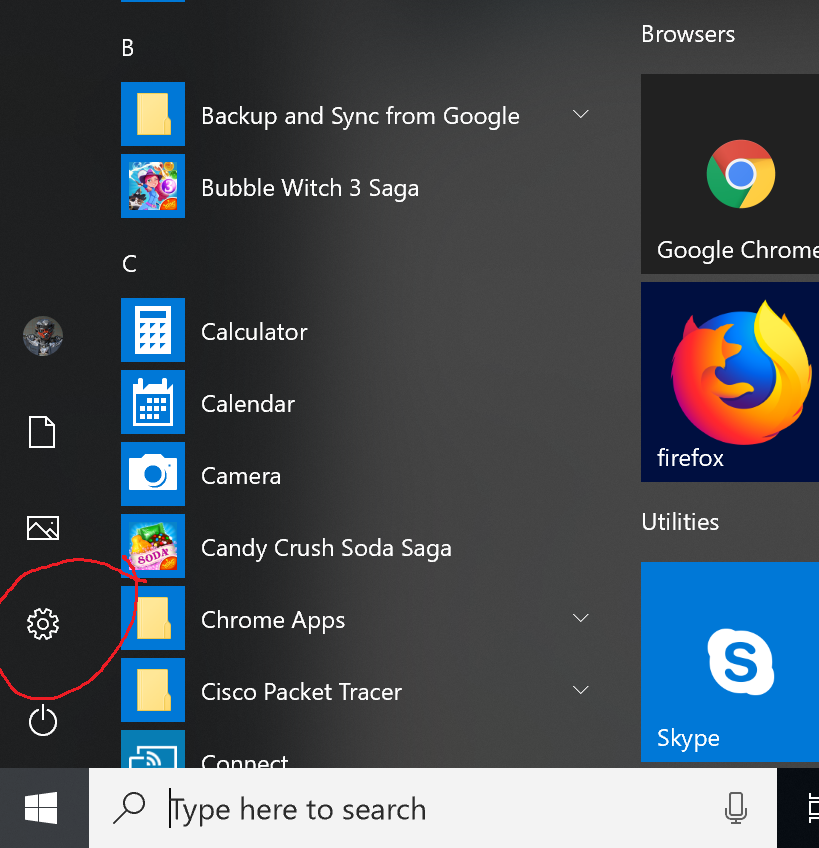
This opens up the Windows Update settings page.
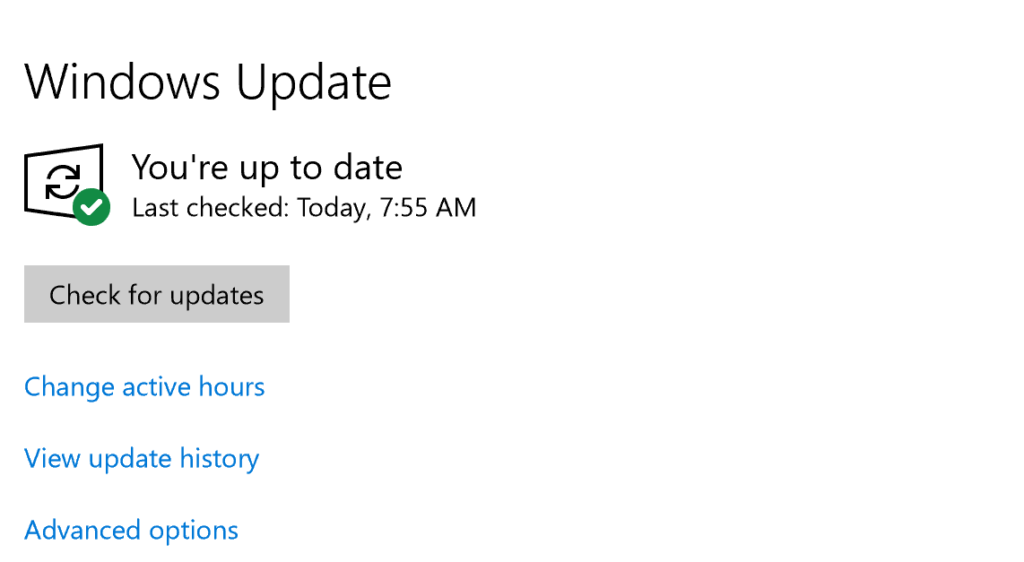
Method 2:
Click on the Notifications icon on the Taskbar.
![]()
Click on the All Settings icon.
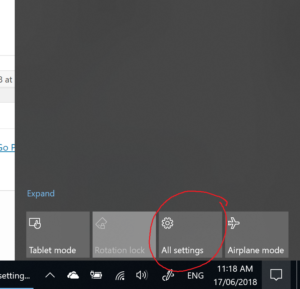
Method 3:
Type Windows Update Settings in the Task bar search bar and click on the Windows update result.
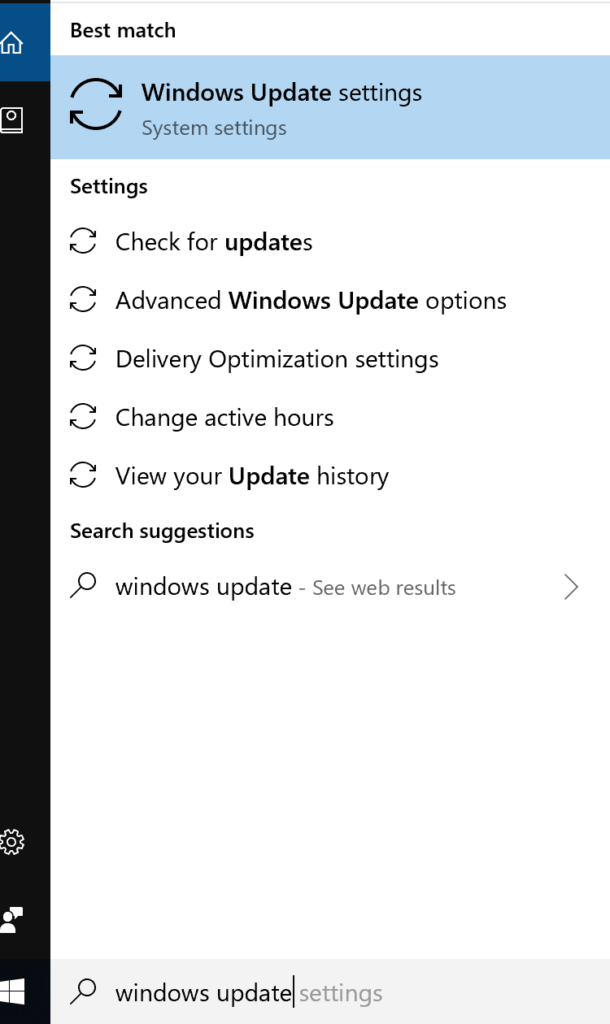
Ok, now you have an idea on how to access Windows Update in Windows 10.
If you need to change the way that Windows Updates are installed scroll down and click on Advanced Options.
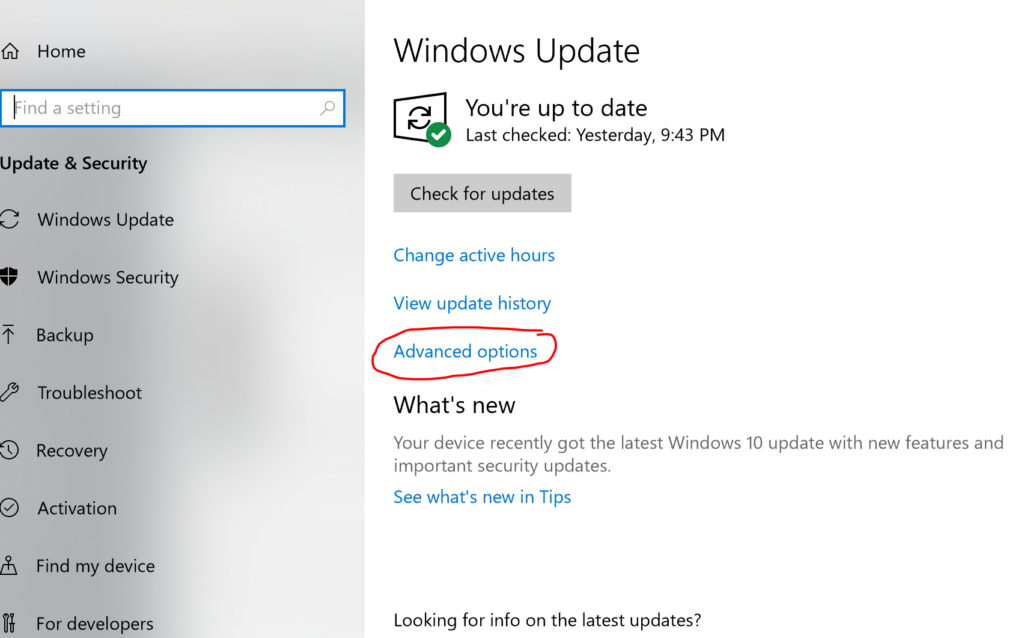
Turn on updates for other Microsoft products which is essential if you have Microsoft Office installed.

Turn off ‘Automatically download updates, even over metered data connections’. This ensures Windows updates are not downloaded if you are connected to your mobile phone hotspot and incur excess data charges.
Turn on reminders for automatic restarts after updates have been installed. This ensures you are notified when a restart has been scheduled to save any unsaved files on the computer.

Windows 10 also lets you pause updates for 35 days but updates cannot be deferred unlike in previous Windows versions.
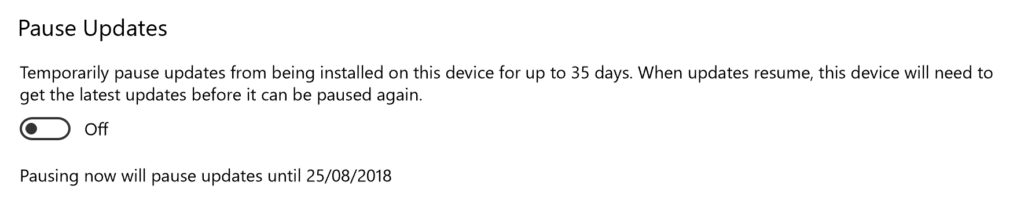
In Delivery Optimization, make sure Allow downloads from other PC’s is selected and select PC’s on my local network.
This ensures updates are downloaded onto multiple devices even if you have an unreliable Internet connection.
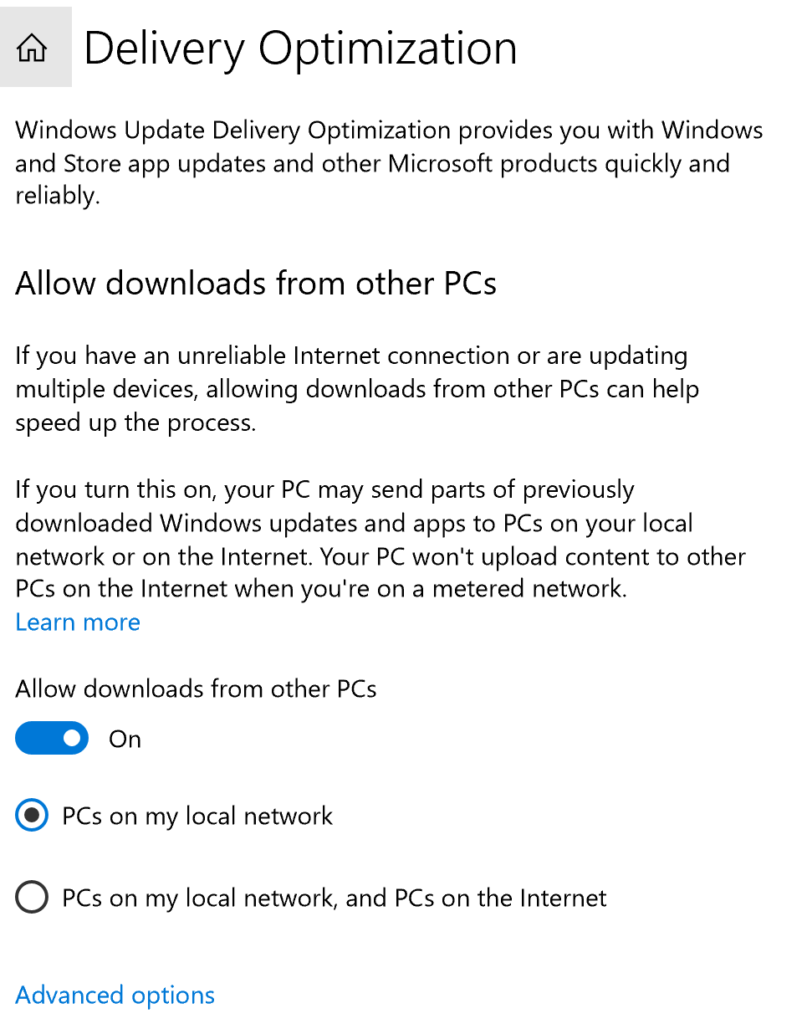
With these options configured in Windows 10 Updates, your PC is well optimized to receive Windows 10 updates in a reliable manner.
Contact Us for Help with Windows Update Settings
To Learn about the different versions of Windows 10 Click Here







